

Giving your full attention during any conversation is key—especially if it’s an interview. If you think about it, the content of the interview decides the findings researchers share, the case studies marketers create, and the stories journalists publish.
When we shifted to remote work, interviews naturally ended up on video conferencing platforms like Zoom. Unlike offline events, you can easily record and transcribe your virtual interviews—capturing every word with its nuances.
This means it’s also easier to analyze, interpret, and share your interviews. In this post, we’ll focus on how to transcribe your interviews quickly and edit and download transcripts in a preferred format.
Transcribing Interviews
There are two ways to transcribe your interview.
The traditional way is to use a transcription service provider—who’ll use humans to create the transcript and send it back to you after a couple of hours. If you’re looking for 100% accuracy, then it’s the way to go. Note that transcription service providers can’t capture the nuances in the conversations as they transcribe what you say, not how you say it.
The new way is to leverage technology to instantly transcribe the interview with its subtleties and nuances, helping you to recreate the experience. Using a tool is cost-effective and gives you more control over the process.
“We’d record the conversation, send it to a transcription service to get it transcribed, pay for it, and then wait for it to come back. Challenge is, many of these transcription services don’t provide a good transcription. And, two, I can’t easily make any marks in the transcript about what’s important for our employees. It isn’t helpful.”
- Kristen Gallagher, CEO, and founder of Edify.
We’ll opt-in for the latter to transcribe your interview.
Alright. Let’s start with the tool.
Meet, Grain. For the uninitiated, Grain helps you to record, transcribe, and clip and share the important moments from your virtual interviews—in real-time. Here’s how you can transcribe pre-recorded interviews using Grain in three simple steps.
How to Transcribe Your Audio or Video Interview?
- Create a Grain account
- Upload your Interview
- Transcribe Your Interview
Step 1: Create a Grain account
Visit Grain and create your account using Google or Outlook. Once you’re in, you can create a Grain workspace—which acts as a repository, helping you to save, discover, and download all your interviews, transcripts, and highlights.
Step 2: Upload or import your Interview
Right after creating your workspace, you'll have an option to "Add a Recording". Click and upload your recorded interview to transcribe using Grain.
In case your recording is saved in Zoom Cloud, you can connect your Zoom account and import the interview to Grain directly.

You can upload your recording as long as it’s a .mov, .mp4, .mp3, .wav, or .m4a file. In case your interview is in a different format, convert it into a supported format and then try uploading.
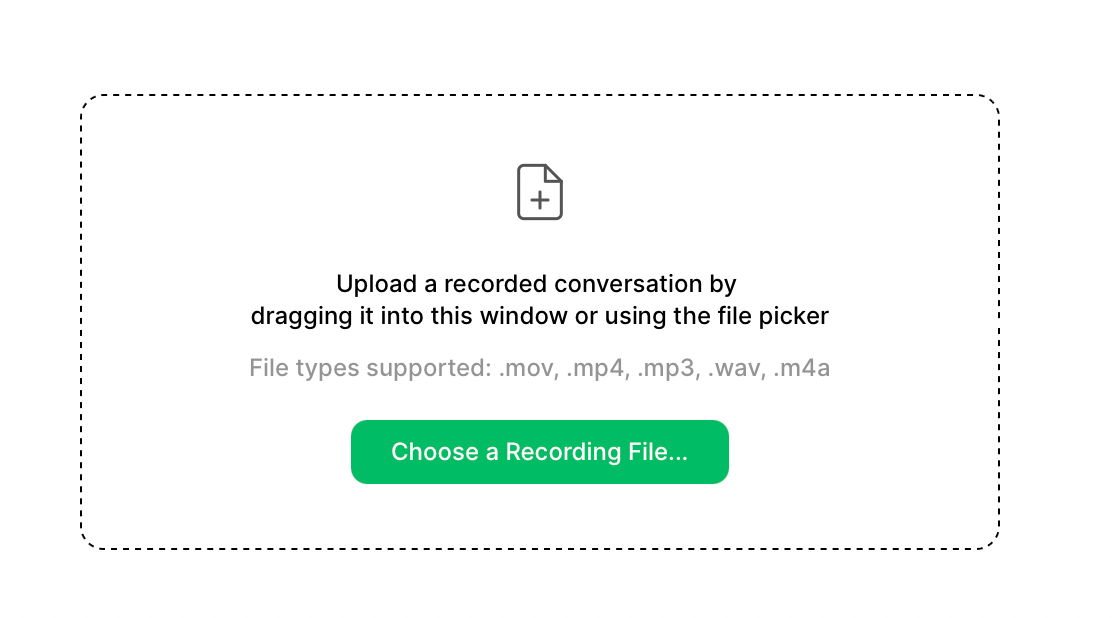
Step 3: Transcribe Your Interview
Your interview will be transcribed and available for you to edit and download in different formats.
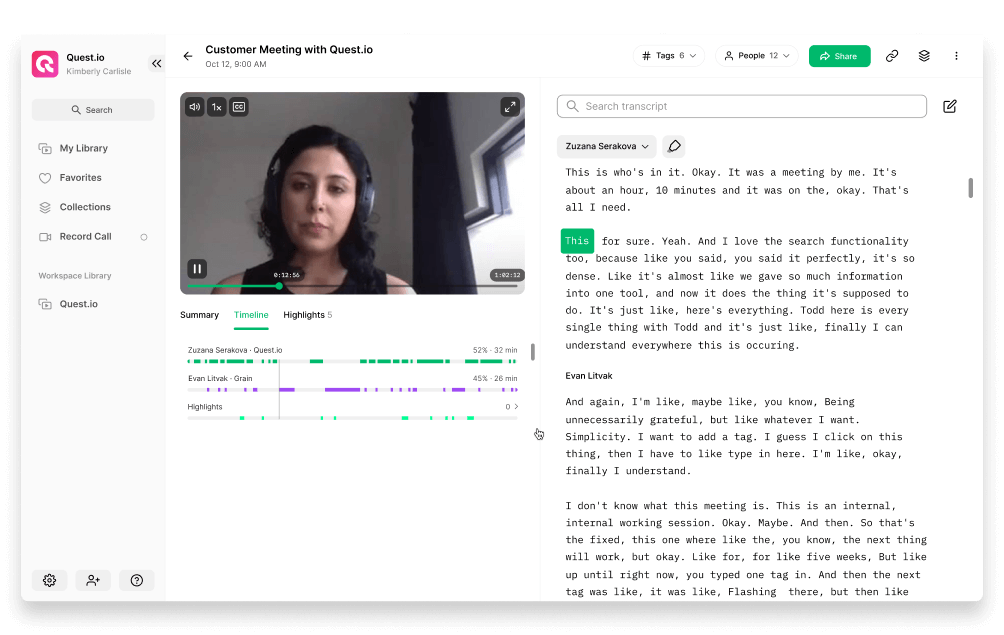
Want to edit the transcript?
Click the pencil icon you see right next to the transcript search bar to edit your transcript. Note that you can only correct the transcript. If you want to remove words/paragraphs, then download the transcript and then edit them out.
How to download the transcript?
Click on more options (three dots) next to the “correct transcript” icon and “Download Transcript” to export the interview transcript in any of the supported formats.
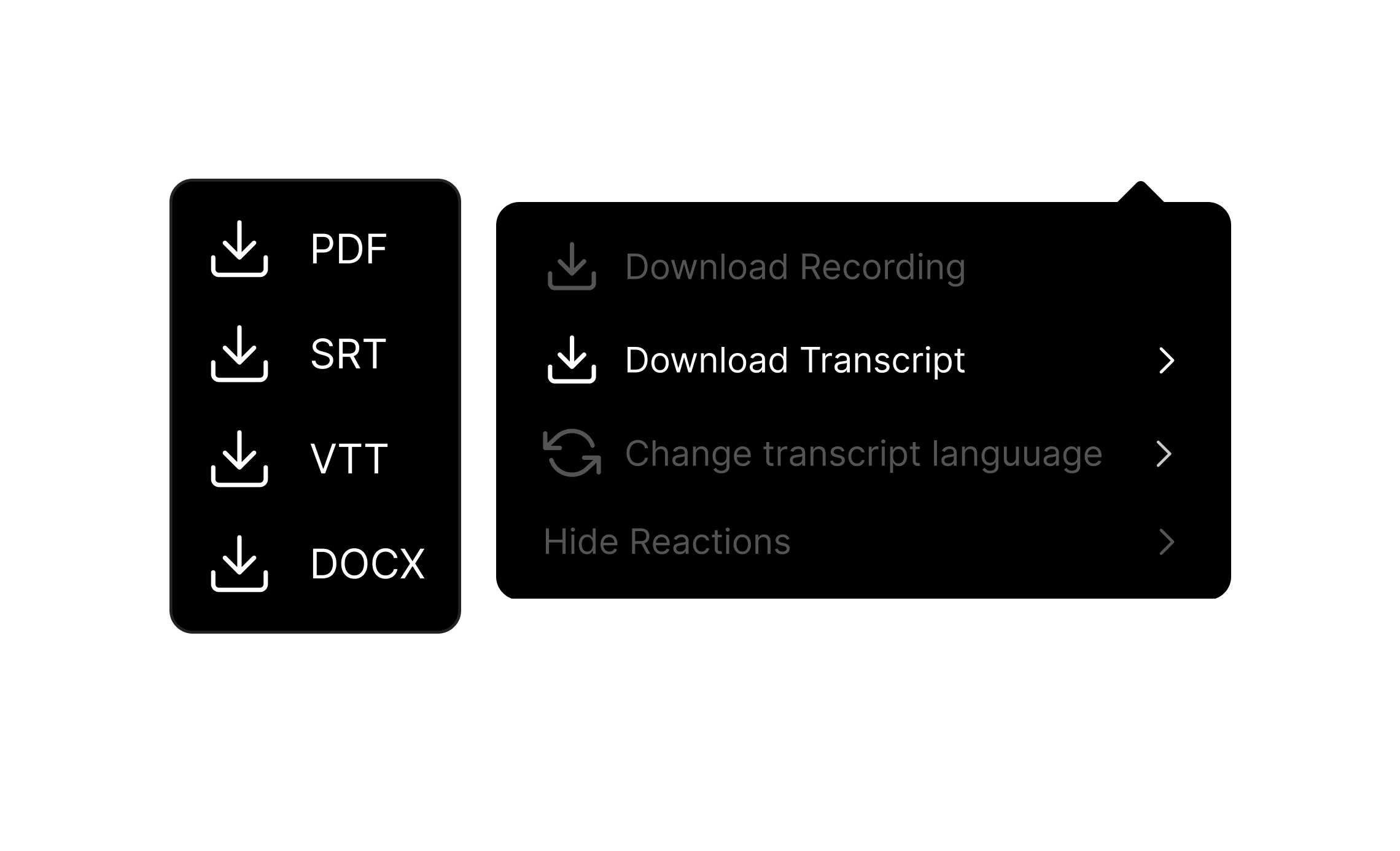
If you prefer an intelligent verbatim transcript—free from filler words like "umms" and "uhhs", then you can just download and start analyzing. If you're looking for a verbatim transcript that includes filler words, then you need to disable "Remove filler words from transcripts" from your Account setting and reprocess the transcript.
Example Interview Transcript
We’ve uploaded a sample recording file (it’s a sketch from SNL ;)) and downloaded the transcript in .docx format.
Here’s the snapshot from the transcript file:

Pro tip: When you upload your interview from a local drive, Grain automatically splits the conversations and assigns speakers. You can change the speaker labels to the actual names of the speakers before downloading the transcript.

FAQs
How long does it take to transcribe an interview?
If you’re using Grain to record your interviews, then you can get the transcripts in real-time. Put another way, Grain can record and transcribe meetings in real-time. If you are uploading a recorded conversation, then it can take a few minutes to get the transcripts.
How much does it cost to transcribe interviews?
With Grain, you can transcribe up to 20 video or audio interviews for free. If you’re looking to transcribe more interviews, then you can upgrade to the business plan that costs $19/month.
How to transcribe interviews for research?
Grain is a preferred tool to record and transcribe qualitative research interviews. Thousands of UX research teams and product managers use Grain to record, transcribe, and clip key insights from their user interviews.
Before we wrap up, let’s take a look at a better way to analyze and extract insights from your interviews.
Extracting Insights from Your Interviews
Are you transcribing the interview to create a blog post or to attach a full transcript with the original audio/video file? Go right ahead.
If you are, on the other hand, looking to transcribe the interview to analyze and extract insights out of it, then we have a better way. Rather than recording, uploading, and transcribing, leverage the Grain desktop app to capture the important moments and ideas with just a few clicks—while you’re in the interview.

You can jot down your thoughts, note down the important moments, and create highlight clips while interviewing. Once the interview’s over, your recording, notes, and highlights will be uploaded to Grain workspace.
No need to watch the hour-long recording or review the full transcript. Just watch the highlights, share them with your team, and embed them in your documentation and decks.